How to Make Image’s Text Editable
Requirements:-
· Gmail Account
· Image file
· Google chrome or any browser
Steps to make image’s text Editable:-
· Open any browser (Google chrome)
· Type gmail.com in address bar and press enter.
· Now sign in with your Google Account (using Gmail id and password)
· Now type Google.com in address bar and press enter. Now search for Google keeps (https://keep.google.com)
· Now your image’s text is editable. You can copy, cut, paste and edit your text in any text editor.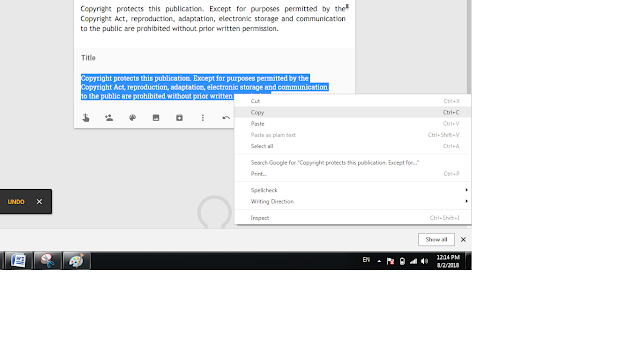
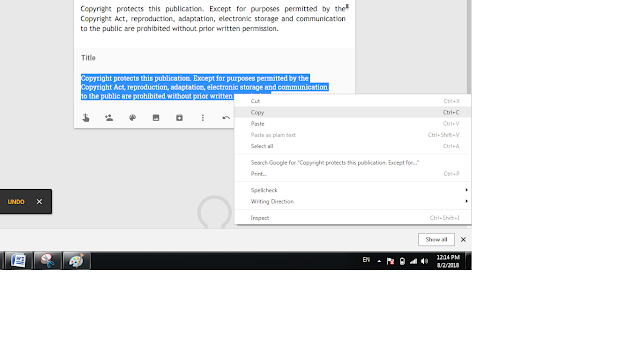
Thanks for Reading Article. Like, Share And Follow My Blog.











0 Comments